 Français
Français
 |
 |
||||||||||||
 |
|||||||||||||

This web site is no longer maintained.
User guide Currently, two games are compatible with Prog&Play library: Kernel Panic Campaign and Byte Battle. To download these games, follow the installation guide. Start a gameWhatsoever the game (Kernel Panic Campaign or Byte Battle), you have to run "Spring". Start "Spring" software
Select a mod
On the "Spring" window, select a mod, a map and a script. In opposite example, the mod Byte Battle, the map ByteBattleMap and the script Commanders have been selected (1). Then click on "Test the game" (2). Remark 1: with Kernel Panic Campaign and Byte Battle, the map and script choice makes no differences. Nevertheless, this fields must be specified. Remark 2: if you never used Prog&Play before, start with Kernel Panic Campaign tutorial. Select a gameDepending on selected mod, displayed games are different: Further informations
|
|||||||||||||
 |
|||||||||||||